Tag Management
The Tag Management widget lets you manage the tags created in ThreatEye. Tags can be added to either casebooks or findings. Tags allow teams to add their own workflow to ThreatEye. Administrators can create tags in the Tag Management widget. Analysts or administrators can then apply tags.
You can search for a tag using the keyword “tags” in the search bar. For example, tags=windows_server. There are both system and user tags used in ThreatEye. System tags cannot be edited or deleted.
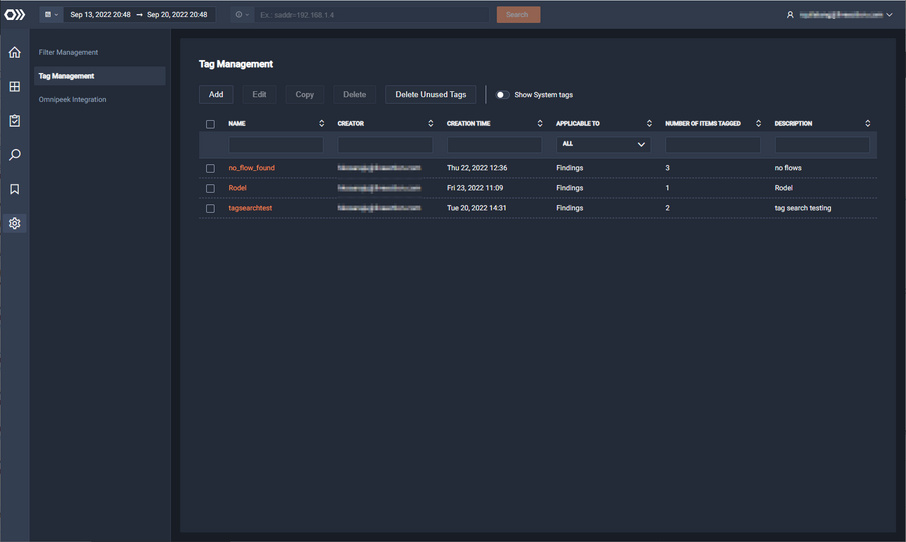
• Add: Click to add a new tag to the system.
• Copy: Click to copy the selected tag and its properties. Only one tag can be copied at a time.
• Delete: Click to delete the selected tags.
• Delete Unused Tags: Click to delete all tags which are not associated to a finding.
• Show System Tags: Use this toggle to show System tags.
• Check box: Select the check box of the tag to select the tag. Selecting the check box at the top of the column allows you to select or deselect all tags in the list. All system tags will not have a check box and cannot be selected.
• Name: The name of the tag.
• Creator: The user that created the tag.
• Creation Time: The date and time the tag was created.
• Applicable To: Displays whether the tag is applicable to casebooks or findings.
• Number of Items Tagged: The number of findings in a tag.
• Description: The description of the tag.
NOTE: You can use the column filtering box below each of the column headings to filter for more targeted results. Simply enter a text string in the desired text box to display values matching the text string.